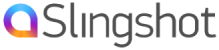- from an external number like a cell phone
- Dial your slingshot number
- Dial your extension number
- Once you hear the recording, press the star key (*)
- Enter your password.
- from an internal number like an IP phone
- Pick up your phone
- Dial * + extension number, example *+101 if your extension is 101
- Enter your password
- default password is ‘55555’
Main Menu Commands
1 for New Messages2 to Change Folders3 for Advanced Options0 for Mailbox Options* for Help# to Exit
1. New Messages Options
3 for Advanced Options
1 to Send Reply3 to listen to Message Envelope5 to Leave a Message* to return to Main Menu
5 to Repeat Current Messages6 to Play the Next Message7 to Delete the Current Message9 to Save the Current Message* for Help; during msg playback: Rewind# to Exit; during msg playback: Skip Forward
0. Mailbox Options
1 to record your UNAVAILABLE message2 to record your BUSY message3 to record your NAME4 to manage your TEMPORARY greeting5 to change your PASSWORD* to return to the Main Menu
Call Announce (Call Screen) is played when a call is answered with a call forward (CF) endpoint (example: cell phone).
When call announce feature is activated, a greeting announces: “You have received a call from Slingshot, press 1 to accept or 2 to decline..”
Press ‘1’ – Accepts and connects call immediately
Press ‘2’ – Declines call and sends to voicemail
Note: if there is no input, the call will be automatically connected.
To Activate/Deactivate Feature
On the Team Members page:
· For the desired team member:
- SCREEN – ON/OFF
· Press Save after any changes
· Finally hit the APPLY CHANGES or APPLY & LOGOUT button to provision the servers
How to add a new Team Member or Extension to your account. Simply log into your dashboard and select Team Members link.
· Hit the Green Add button which adds a new team member
· Edit the fields accordingly:
- EXT NUM – defaults to next extension number
- TEAM MEMBER NAME – Name of the team member
- EMAIL ADDRESS – email address to be used to send voicemail messages to
- VOICEMAIL PASSWORD – password to be used to pick up voicemail (default 55555)
- TIMEOUT – how long the call will ring (default 25 seconds)
- OUTBOUND NUMBER – phone number assigned for outbound calls
- SCREEN CALLS – screen calls forwarded to cell phone numbers (default N)
· Press Save after any changes
· Finally hit the APPLY CHANGES or APPLY & LOGOUT button to provision the servers
From the Team Members page
Choosing Endpoint for the specific Team Member, hit the “Endpoints” button
– Hit “Add New”
– Select in Type dropdown “CF” for Call Forward
– Enter cell/mobile number under the “CF Number OR SEP / PW” heading.
– Click Save
– Hit “Apply Changes”